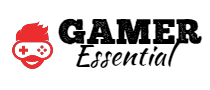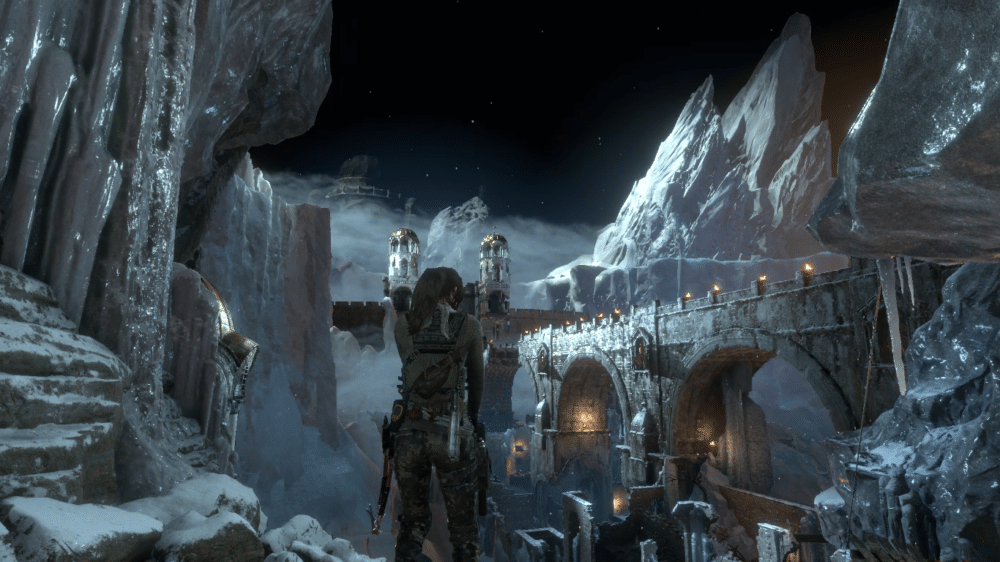Rise of the Tomb Raider is the highly acclaimed sequel to the 2013 reboot of the iconic Tomb Raider series. Developed by Crystal Dynamics and published by Square Enix, the game follows the adventures of Lara Croft as she explores ancient tombs and uncovers mysteries around the world.
Since its release, Rise of the Tomb Raider has garnered praise for its stunning visuals, engaging storyline, and immersive gameplay. However, to fully experience the beauty and excitement of Lara’s adventures, it’s essential to optimize the game for smooth gameplay and visual quality.
Optimization is crucial for ensuring that the game runs smoothly on your system, minimizing lag, stuttering, and other performance issues. By adjusting the game’s settings to match your system’s capabilities, you can enhance the overall gaming experience and immerse yourself in Lara’s world like never before.
In this guide, we’ll walk you through the steps to optimize Rise of the Tomb Raider, helping you get the most out of this thrilling adventure.
Why Optimization Matters?
Game optimization plays a crucial role in enhancing the overall performance and user experience of Rise of the Tomb Raider. By fine-tuning the game settings to match your system’s capabilities, you can significantly improve gameplay and reduce lag, creating a more immersive and enjoyable gaming experience.
- Impact on Performance:
- Optimization directly impacts the performance of the game on your system. By adjusting settings such as resolution, texture quality, and shadow quality, you can ensure that the game runs smoothly without any lag or stuttering.
- Proper optimization can also improve the frame rate, making the game more responsive and fluid, especially during action-packed scenes or exploration sequences.
- Enhancing Gameplay:
- Optimizing the game settings can enhance the overall visual quality of Rise of the Tomb Raider. By fine-tuning settings such as anti-aliasing and ambient occlusion, you can enjoy sharper graphics and more detailed environments.
- Improved visual quality not only makes the game more visually appealing but also enhances the immersion, allowing you to feel more engaged with Lara’s adventures and the world around her.
- Reducing Lag:
- One of the most significant benefits of optimization is the reduction of lag and stuttering. By adjusting settings that require a lot of resources, such as shadow quality and anti-aliasing, you can reduce the strain on your system and minimize lag during gameplay.
- Reduced lag not only improves the overall gaming experience but also allows for more precise and responsive controls, especially during fast-paced action sequences or combat encounters.
Pre-Game Optimization Steps
Before diving into the adventure of Rise of the Tomb Raider, it’s essential to take some pre-game optimization steps to ensure that your gaming experience is smooth and enjoyable. Here are some key steps to follow:
- Update Graphics Drivers:
- Updating your graphics drivers to the latest version is crucial for optimal performance. New drivers often include performance enhancements and bug fixes that can improve the stability and performance of your graphics card.
- Check the website of your graphics card manufacturer (e.g., NVIDIA, AMD, Intel) for the latest drivers and follow their instructions for installation.
- Close Unnecessary Background Applications:
- Before launching the game, close any unnecessary background applications that may be running on your system. These applications consume system resources and can impact the performance of Rise of the Tomb Raider.
- Use Task Manager (Ctrl + Shift + Esc) to identify and close any applications that are not essential for gaming.
- Check for Game Updates:
- Ensure that Rise of the Tomb Raider is up to date by checking for game updates. Developers often release updates to fix bugs, improve performance, and add new features.
- Steam and other gaming platforms usually provide automatic updates, but you can also manually check for updates within the game or the platform’s settings.
In-Game Optimization Settings
Rise of the Tomb Raider offers a variety of graphics settings that can be adjusted to optimize performance and visual quality. Understanding these settings and how they affect your gameplay experience is crucial for achieving the best possible performance on your system. Here’s a breakdown of some key settings:
- Resolution:
- Resolution determines the clarity and sharpness of the game’s visuals. Higher resolutions offer better image quality but require more GPU power.
- For optimal performance, set the resolution to match your monitor’s native resolution. If you’re experiencing lag, consider lowering the resolution for smoother gameplay.
- Texture Quality:
- Texture quality affects the detail and sharpness of textures in the game world. Higher texture quality settings require more VRAM but can significantly enhance visual fidelity.
- Adjust texture quality based on your system’s VRAM capacity. If you have a lower-end GPU, consider lowering this setting to improve performance.
- Shadow Quality:
- Shadow quality determines the detail and realism of shadows cast by objects in the game world. Higher shadow quality settings can create more immersive environments but require more GPU power.
- Consider lowering shadow quality if you’re experiencing lag, as shadows are often resource-intensive.
- Anti-Aliasing:
- Anti-aliasing smooths out jagged edges in the game, creating a more polished and visually appealing look. However, it can be demanding on your GPU.
- Experiment with different anti-aliasing settings to find the right balance between visual quality and performance. Consider disabling anti-aliasing if you’re struggling with lag.
- Ambient Occlusion:
- Ambient occlusion adds depth and realism to the game world by simulating the way light interacts with objects. Higher settings can enhance visual quality but may impact performance.
- Adjust ambient occlusion based on your system’s capabilities. Consider lowering this setting if you’re experiencing lag.
Advanced Optimization Tips
While optimizing in-game settings can improve performance, there are advanced techniques you can use to further enhance your gaming experience in Rise of the Tomb Raider. Here are some tips for advanced optimization:
- Consider Overclocking:
- Overclocking your GPU and CPU can provide additional performance gains, allowing you to achieve higher frame rates and smoother gameplay.
- However, overclocking can void warranties and potentially damage your hardware if not done correctly. Ensure that you understand the risks and how to safely overclock your components before attempting it.
- Monitor System Performance:
- Use monitoring tools like MSI Afterburner, Task Manager, or GPU-Z to keep an eye on your system’s performance while playing Rise of the Tomb Raider.
- Monitoring can help you identify performance bottlenecks and optimize your settings accordingly. Look for high CPU or GPU usage, excessive temperature, or low RAM availability.
- Upgrade Hardware:
- If you’re still experiencing performance issues after optimizing settings and overclocking, consider upgrading your hardware.
- Upgrading to a faster GPU or adding more RAM can greatly improve performance in Rise of the Tomb Raider, allowing you to enjoy the game at higher settings and resolutions.
By considering these advanced optimization tips, you can further enhance the performance and visual quality of Rise of the Tomb Raider, ensuring a smoother and more enjoyable gaming experience.