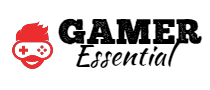Microphone monitoring on Xbox allows users to hear their own voice through the headset while communicating with others. It helps maintain awareness of microphone audio levels and prevents speaking too loudly or unintentionally disrupting conversations, providing a more balanced and controlled chat experience.
Xbox Mic monitoring is crucial for gaming communication as it allows players to hear their own voice in real-time. It helps them adjust their speaking volume, minimize shouting, and maintain clear communication with teammates. Microphone monitoring enhances coordination, reduces audio inconsistencies, and fosters a more immersive and effective gaming experience.
What does Mic Monitoring do on Xbox?
Microphone monitoring is a feature that allows users to hear their own voice through their microphone in real-time. It helps individuals maintain awareness of their own audio levels, preventing them from speaking too loudly or unintentionally disrupting conversations, resulting in better communication during gaming or other activities.
Microphone monitoring on Xbox enables users to hear their own voice through the headset while communicating. It helps users adjust their speaking volume, avoid shouting, and maintain clear conversations. The purpose is to enhance communication quality, coordination, and immersion during gaming sessions or other voice-enabled activities on the Xbox platform.
Benefits of Mic Monitoring on Xbox
Microphone monitoring on Xbox one offers several benefits that enhance gaming communication and overall gaming experience. Here are the key points on the benefits of mic monitoring:
- Enhanced Communication: Microphone monitor xbox one allows you to hear your own voice in real-time through the headset. This feature ensures that you maintain an appropriate volume and adjust your speaking style accordingly. By hearing yourself, you can avoid shouting or speaking too softly, leading to clearer communication with your teammates and avoiding miscommunication during intense gameplay.
- Noise Control: Microphone monitoring helps in controlling background noise. By being able to hear yourself, you can gauge the level of background noise picked up by your microphone. This allows you to make necessary adjustments, such as moving away from noisy environments or adjusting microphone sensitivity settings, to ensure your voice is clear and easily understood by other players.
- Audio Balance: With microphone monitoring, you can strike the right audio balance between game sounds and chat audio. By hearing your own voice along with the game audio, you can adjust the volume levels accordingly, preventing one from overpowering the other. This ensures a more immersive gaming experience without compromising communication with your teammates.
- Teamwork and Coordination: Mic monitoring promotes better teamwork and coordination in multiplayer games. By being able to hear your own voice and the voices of your teammates clearly, you can communicate more effectively, provide timely information, and coordinate strategies more efficiently. This leads to improved teamwork, quicker decision-making, and ultimately, better chances of success in competitive gameplay.
- Personalized Experience: Mic monitoring allows you to personalize your gaming experience. You can adjust the volume and clarity of your own voice based on your preferences, making sure that you feel comfortable and in control while communicating with others. This customization adds to the overall satisfaction and enjoyment of gaming sessions.
Compatible Headsets with Mic Monitoring on Xbox
Here is a list of Xbox-compatible headsets with mic monitoring features along with their key features and specifications:
- Turtle Beach Stealth 600 Gen 2: Wireless connectivity, Flip-to-mute mic, Superhuman Hearing sound setting, Windows Sonic support, 15-hour battery life.
- SteelSeries Arctis 9X: Wireless connectivity, ClearCast bidirectional microphone, ChatMix control for balancing game and chat audio, AirWeave ear cushions, 20-hour battery life.
- Razer Nari Ultimate: Wireless connectivity, THX Spatial Audio, Hypersense haptic feedback, Retractable mic with game/chat balance, Cooling gel-infused ear cushions, 20-hour battery life.
- Astro A40 TR: Wired connectivity, Swappable precision microphone, MixAmp Pro for customizable audio, Pro Audio quality, Mod Kit compatibility for noise isolation, Dolby Atmos support.
Troubleshooting Mic Monitoring Issues on Xbox
When experiencing microphone monitoring issues on Xbox, consider these troubleshooting steps:
- Ensure headset compatibility: Verify that the headset is compatible with mic monitoring on Xbox.
- Check audio settings: Go to Xbox settings and adjust microphone monitoring volume to the desired level.
- Check physical connections: Ensure that the headset is properly connected to the Xbox controller or console.
- Update firmware: Check for any available firmware updates for the headset and install them if needed.
- Restart console and headset: Power off both the console and headset, then power them back on.
- Test with another controller: Try using a different Xbox controller to check if the issue persists.
- Contact support: If the problem persists, reach out to Xbox support or the headset manufacturer for further assistance.
Tips for Optimizing Mic Monitoring on Xbox
To optimize mic monitoring on Xbox, consider these tips:
- Adjust mic monitoring level: Experiment with different microphones monitoring volume levels to find the one that suits your preferences. Avoid setting it too high, as it can cause distortion or echo.
- Position the microphone correctly: Ensure that the microphone is properly positioned, ideally an inch or two away from your mouth, to capture your voice accurately without picking up excessive background noise.
- Use a noise-canceling microphone: Invest in a headset with a noise-canceling microphone to minimize background noise and improve the clarity of your voice during mic monitoring.
- Test and adjust: Regularly test your microphone monitoring while gaming or communicating to make sure it provides a comfortable and balanced audio experience.
- Utilize in-game audio settings: Some games may have specific microphone monitoring options in their audio settings. Explore these options to customize the microphone monitoring experience based on your preferences.
People Also Ask
How does mic monitoring affect battery life on wireless headsets?
Mic monitoring itself has a negligible impact on battery life as it requires minimal power. However, using wireless headsets with active mic monitoring may slightly decrease battery life due to the overall power consumption of the headset, including the microphone and other wireless features.
Can mic monitoring be disabled on Xbox?
Yes, mic monitoring can usually be adjusted or disabled on Xbox. It can be controlled through the audio settings on your Xbox console, allowing you to adjust the mic monitoring volume or turn it off completely based on your preferences.
Are there any privacy concerns with mic monitoring?
Mic monitoring, when used within the intended purpose of enhancing communication and monitoring audio levels, does not pose significant privacy concerns. However, it’s essential to be cautious about potential eavesdropping or unauthorized recording when using external communication platforms or services beyond the standard mic monitoring provided by the console.
Does mic monitoring work with party chat on Xbox?
Yes, mic monitoring typically works with party chat on Xbox. When you enable mic monitoring, you will be able to hear your own voice through the headset while participating in party chat, allowing you to better monitor your own audio levels and adjust your speaking volume accordingly.
Is mic monitoring supported in all Xbox games?
Mic monitoring is a feature provided by the Xbox console itself and is independent of individual games. Therefore, mic monitoring should work across all games on Xbox as long as the headset and console support it. However, it’s always a good idea to check the specific game’s audio settings or documentation to ensure compatibility and functionality.